Google Play store no longer accepts applications, which access package information required for phone usage tracking and phone calls log. Because of this, we had to remove functionality from main ManicTime application.
There is still a way to get this working, if you install applications manually (not from Google Play store). To get this working, you can install our ManicTime plugin, but you need to install .apk file manually.
For devices running Android 13 and lower
Once it is downloaded, you need to install it. Usually you can do this by opening some file manager, find the .apk file and click on it. Most likely it will inform you, that the app does not have permissions to install .apk files and it will offer an option to change this.
Once the plugin is successfully installed, go back to ManicTime application and data should now be available.
For devices running Android 14 and higher
Installation is a bit more complicated, but it is still possible. You will need a computer on which you will install the ADB tool and then sideload the .apk file.
Android: Enable USB Debugging on phone
- Open Settings > About Phone. Tap Build number on the bottom couple times until you get a popup saying that you are now a developer

- Open Settings > Developer options menu, check USB debugging
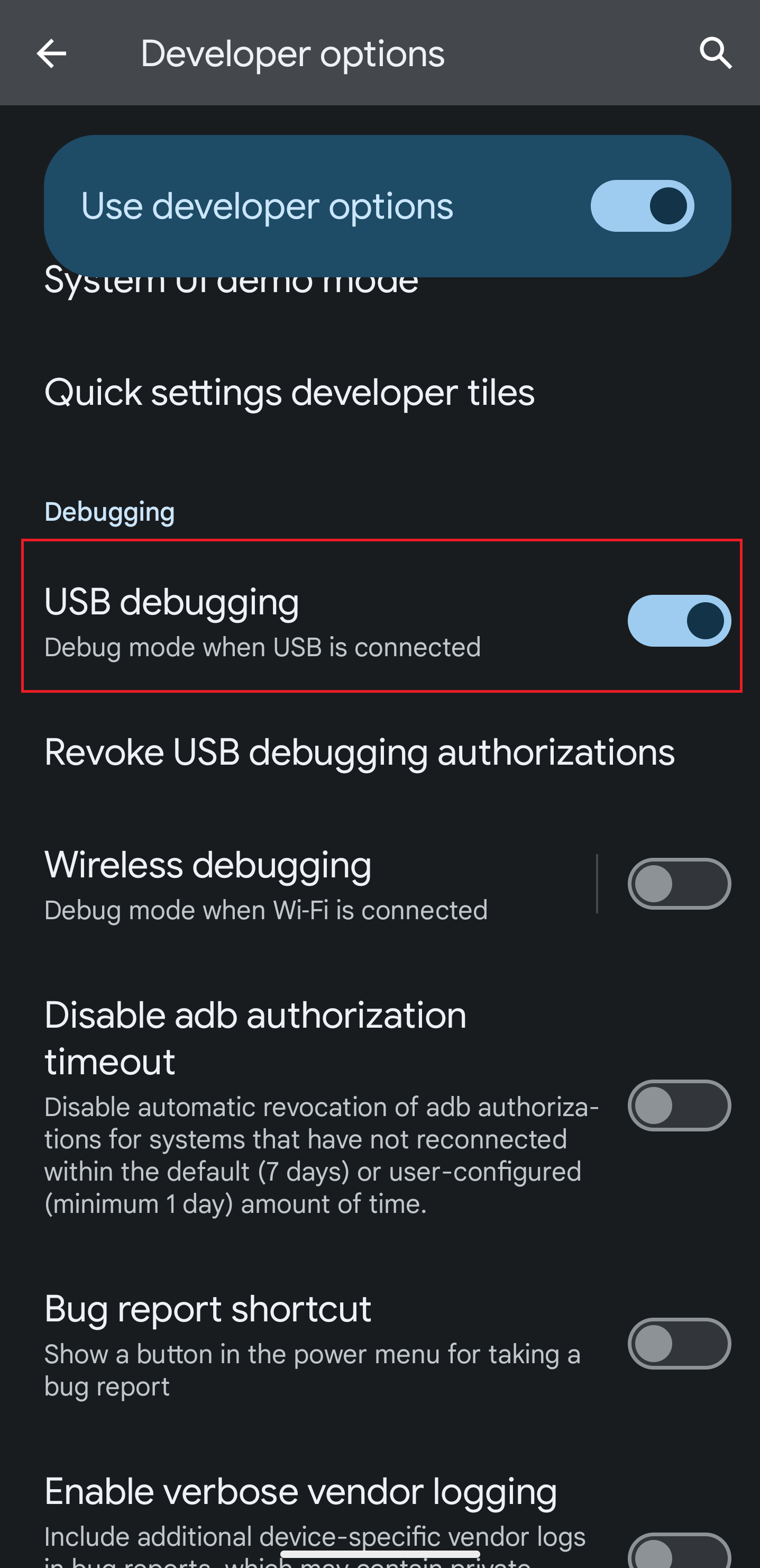
- Connect phone to computer. On phone change the USB mode to "File transfer (MTP)" mode. When prompted "Allow USB debugging".

Computer: Install ADB tool and sideload APK
Download platform tools from https://developer.android.com/tools/releases/platform-tools and extract archive.
Download APK and copy it to ADB tool folder. Download .apk file Open ADB tool folder in command line and run following command:
./adb.exe install --bypass-low-target-sdk-block com.finkit.manictime.plugins.apk
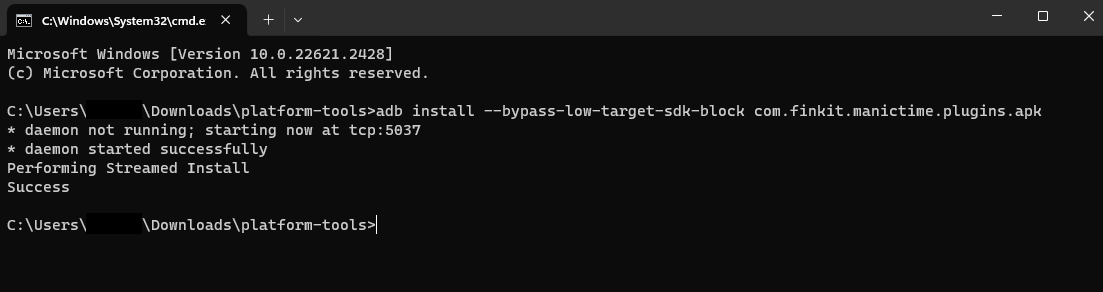
When installation succeeds, launch ManicTime app and plugin data should become available. Do not forget to disable "Developer mode" on phone now that you are done.
