FreshBooks connection can show issues from FreshBooks as tags. It can also send tags back to FreshBooks.
Setting up FreshBooks
To set up FreshBooks, Administrator must first connect ManicTime Server to FreshBooks.
Go to Administration -> My connections, then go to the Add connection dropdown on the right side and select FreshBooks. You can now see your FreshBooks issues as tags in the Add tag window.
Tags from FreshBooks will look like
<starting tags>, Project, Service #project_id;service_id
<starting tags>, Project #project_id
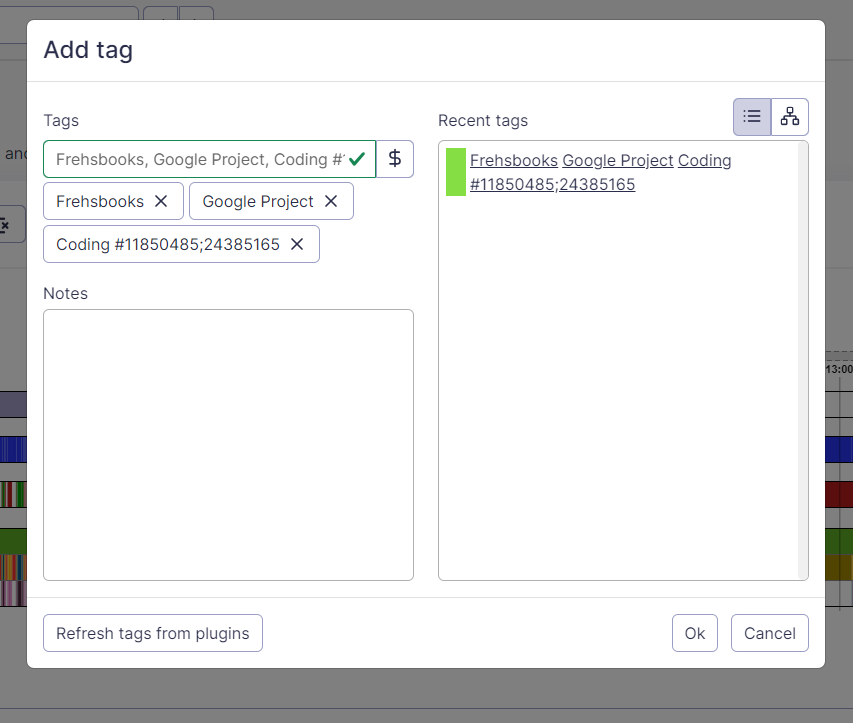 |
| Data from FreshBooks displayed as tags |
If you do not see FreshBooks there, then you will need to ask your administrator to set it up.
And if you are using ManicTime Cloud and do not see FreshBooks, please contact ManicTime Support and we will be happy to help you.
Sending tags back to FreshBooks
This connection can also send tags back to FreshBooks as time entries. It send tags automatically every 2 hours.
Please note that users must use tags that came from FreshBooks to successfully send tags back to FreshBooks.
ManicTime personal Cloud subscription
If you have subscription to ManicTime personal Cloud, you can also see various filters to determine which projects are transferred. These filters can be based on project states (open or closed), and time frames (e.g., projects closed in the last X days). You can also send tags back to FreshBooks manually and see sync reports if tags were send successfully to FreshBooks.
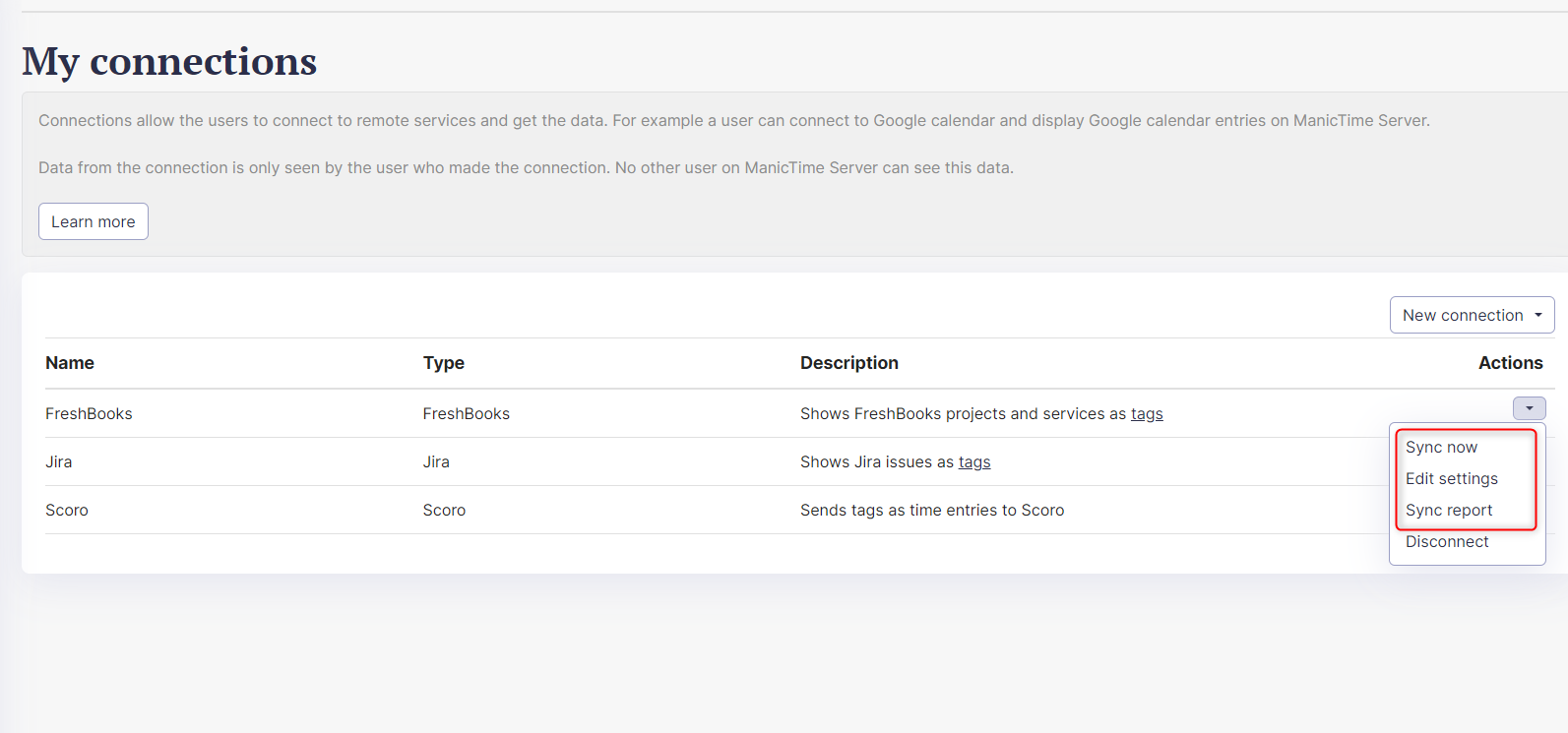 |
| Possible actions when connected |
Deleting FreshBooks
To delete FreshBooks connection go to Administration -> "My connections" and click Disconnect next to FreshBooks.
