Screenshots
If screenshots are sent to the server, they will show up in the tooltip when you hover over activities on timelines.
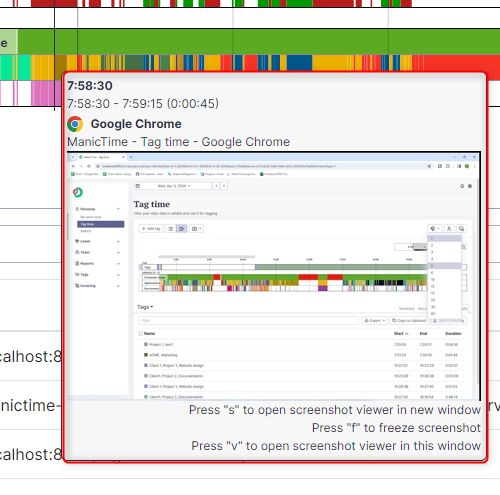
Devices which are sending screenshots have a screenshot icon next to the name.
![]()
View screenshots in another window
If you have a larger screen or more than one monitor, you can view screenshots in another window.
To open screenshots in another window, click on screenshots menu or press "s" while screenshot is showing in tooltip.
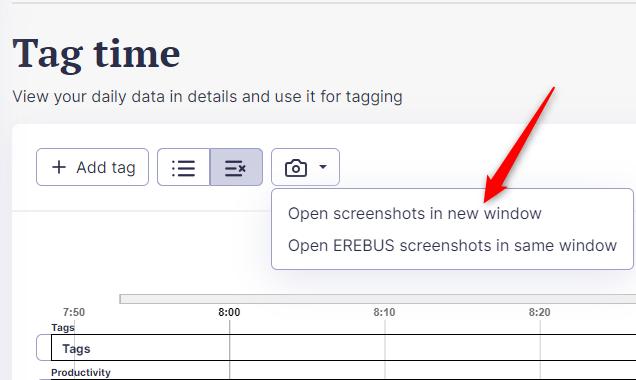
While screenshot window is open, mouse over timelines data in the main window (if it does not work, click on main window to make it active). Screenshot window will show the screenshot belonging to the current tooltip.
Freezing screenshots in another window
If you press "f" while screenshot is shown in tooltip or in another window, screenshots will stop at that screenshot. While screenshot is frozen, you can:
- navigate to next screenshot with arrow buttons or bt pressing right arrow key
- navigate to previous screenshot with arrow buttons or bt pressing left arrow key
- view screenshot in full size
- download full size screenshot
- delete the screenshot
- open screenshot in the same window
To unfreeze a screenshot, simply press "f" again.
View screenshots in the same window
To open screenshots in the same window, click on screenshots icon, then open screenshots in the same window for selected device. You can also press "v" while screenshot is shown in the tooltip.
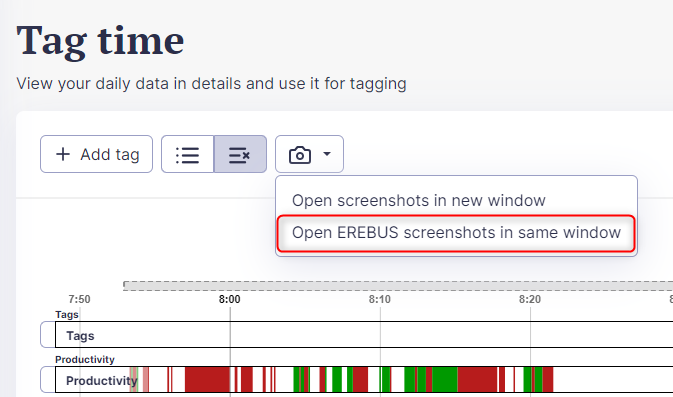
While viewing screenshots in the same window, you can do all the actions as if screenshot is frozen in another window:
- navigate to next screenshot with arrow buttons or bt pressing right arrow key
- navigate to previous screenshot with arrow buttons or bt pressing left arrow key
- view screenshot in full size
- download full size screenshot
- delete the screenshot
- open screenshot in another window
