ManicTime Server URL location and visibility
Chances are, you installed ManicTime Server on a machine within your network somewhere. So any device on the network can now connect to it. Local network addresses usually start with 192.16*... Just use the correct IP:port and it should be accessible from any device on the same network.
If you want to connect from a device which is outside of your network, then you need to configure port forwarding or use some other way, so that the machine is visible outside of your network. (try googling
"port forward <router model>"
to see how to enable port forwarding on your router).
Testing the connection to the server
Before you try to connect to the server from ManicTime, make sure that the server is visible. Open web browser and navigate to the server's URL. By default, server will be at
http[s]://<ip or name of server>:8080/
If you are asked for credentials or you see a page, then the connection is working. If you don't, then the server is probably behind firewall. Check with your network administrator about allowing incoming connections to the machine, where the server is running.
Connecting to server from ManicTime
If this is the first time ManicTime is opened, you will see a screen like this:
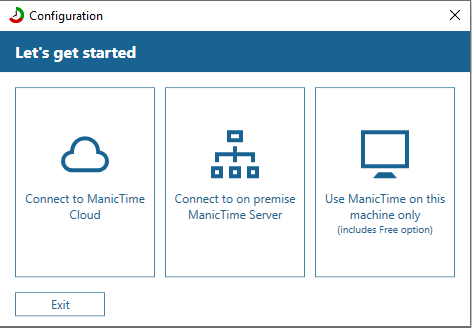
Choose "Connect to on premise ManicTime Server". If you already have ManicTime installed, then open ManicTime, go to Tools and settings -> Server settings or Connect to Cloud\Server.
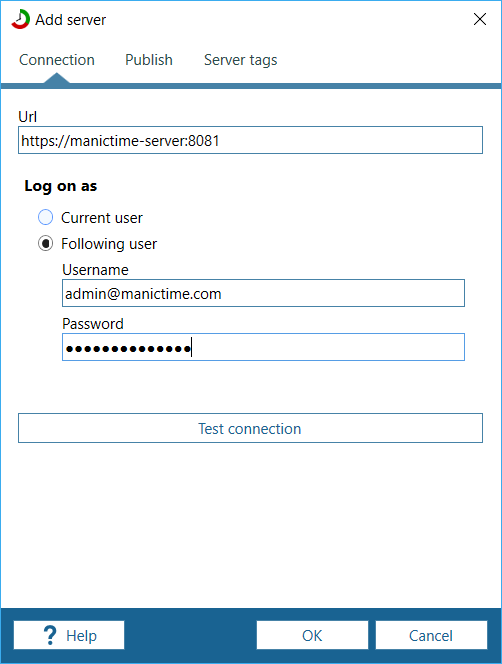
On the server connection window, use the same URL you've used in a browser to test connection. URL should be with protocol (HTTP or HTTP).
At any time you can then see status of connection by right clicking on server info on the left side of status bar at the bottom.

Here you can also:
- Sync now - force a sync with a server
- Pause - pause sending data to the server
- Go to server - open a browser and visit the server
- Cloud settings - change connection or which timelines should be published
Authentication
If you chose Windows users during setup:
If you are using Windows domain, then you can just use “Current user” option and it should work.
If you are not using Windows domain (or don't know what Windows domain is), then try the username and password you use to login to the machine, where ManicTime Server is running.
If the user is part of a domain, you usually need to include domain with the username ( DOMAIN\UserXY )
If you chose ManicTime Server users during setup:
Click on "Following user" and then write correct username and password.
What can you do with data from the server in ManicTime
Read more about how ManicTime client is integrated with ManicTime Server / cloud.
