Searching
By default, it will search all devices and all timelines. You can restrict search by Timeline type or by Device.
Show only untagged option
When this is checked, only activities which are not yet fully tagged will show up.
Additional operations in search
Search will return all matching activities in the selected range. On these activities you can perform the following operations:
- Delete all - delete all matching activities within range
- Export to csv
- Export to Excel - it will export a maximum of 1 million rows
- Tag all as - tag all activities with a tag you choose
- Tag selected as - tag selected activities with a tag you choose
These operations can be long running, so they may take some time to complete.
Search syntax
There are some keywords you can use to make filter more efficient:
group - search for words in group
usage: group:firefox - all Firefox activitiesduration - how long an activity can be
usage: duration>1s - duration is longer than 1 second
duration<1m - duration is shorter than 1 minute
duration>1m10s - duration is longer than 1 minute and 10 seconds
duration<1h - duration is shorter than 1 hourstart - when activity started
usage: start>10:00PM - activity started after 10:00 PM
start>22:00 - activity started after 10:00 PM or 22:00end - when activity ended
usage: end>10:00PM - activity ended after 10:00 PM
end>22:00 - activity ended after 10:00 PM or 22:00or
usage: end>10:00PM or duration<10sand - and is implicit operator so you don't need to use it
- - not operator
usage: 'manictime' will look for all lines with text manictime in title, '-manictime' will show all lines except those which contain manictime text in title
Keywords Applicable to Different Timelines
You can use the following keywords to filter or search across various timelines in ManicTime.
On Computer usage timeline:
- workplace - you can search for office or remote workplace (Learn more about workplace tracking)
- desktop - search for virtual desktop (Learn more about virtual desktop tracking)
On Documents timeline:
- git-repository and git-branch - when git repository and git branch is shown on Documents timeline you can filter activities with git branch (Learn more about Git tracking)
On tags timeline:
- note - search text in tag notes.
- label - tags can have labels, currently the only label is billable (e.g. label=billable)
Wildcard characters
There are two wildcard characters available: ? and *:
- ? will substitute any single non white-space character
- * will substitute any number of non white-space characters
Let say I have these lines:
Cars
Cats
If I write Ca?s it will match both lines.
If I write C*s it will also match both lines.
Examples
A few examples for Applications timeline:
google - find all activities with keyword 'google' in title
-google - find all activities without keyword 'google' in title
group:firefox - find all activities with keyword 'firefox' in group
group:note - find all activities with keyword 'note' in group. For example, if I am using Notepad and Evernote all instances where either of these two applications was used will match.
group:firefox google - find all activities with keyword 'firefox' in group and word 'google' in title
group:"google chrome" (microsoft or yahoo) - find all activities with keyword 'google chrome' in group and word 'microsoft' or 'yahoo' in title
group:"google chrome" (microsoft or yahoo) start<13:00 - find all activities with keyword 'google chrome' in group and word 'microsoft' or 'yahoo' in title, starting before 13:00
manictime duration>1m end<6:00PM - find all activities with keyword 'manictime' in title, ending before 6PM and longer than 1 minute
note:"some note" - find all tags with keyword 'some note' in note
Regular expressions
Instead of only text and wildcard characters, you can also use regular expressions. To use regular expressions, encapsulate them in
#"regular expression"
For example, to search for anything:
#".*"
Tag all as
With this command you can tag all activities with a tag you choose. First you will need to choose which tag will be used for tagging. Then this window will show up:
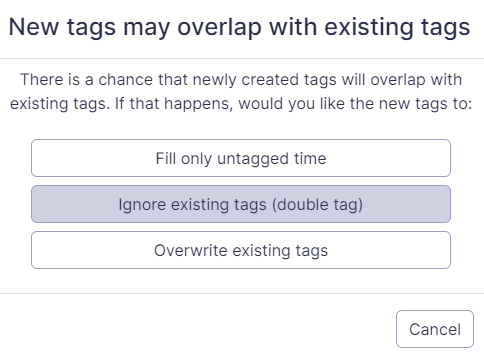
Here you need to tell it what to do if some time is already tagged with some other tag:
- Fill only untagged time - it should tag only time which is still untagged
- Ignore existing tags (double tag) - just tag all time, it does not matter if it is already tagged. This can create time which is double tagged.
- Overwrite existing tags - if some time is already tagged, replace it with selected tag
Tag selected as
Tag selected as works in the same way as Tag all as, the only difference is that here you can check check-boxes for the activities you want to tag.
