How is Mac version different
ManicTime for Mac is not a full ManicTime Windows port to Mac. It is a tracker, which can send computer usage data to ManicTime Cloud or ManicTime Server, where you can view the reports.
Before you install ManicTime
So before you install it on your Mac we suggest you either:
- sign-up for cloud version or
- install your own ManicTime Server. On Mac you can use Docker version.
After you've completed the sign-up or finished setting up your own server, continue with installation.
You can still use ManicTime on the machine only, without cloud or server, but you will not be able to see the data. So do this only if you plan to connect to cloud or server later.
Installation
Download installation file (.dmg), double click to unpack it, then again double click on .pkg file. After it is installed, you can run it from your Applications folder.
If it runs successfully, you should see ManicTime icon in the status menu bar in the top right corner.
Connecting to cloud
On the license popup screen, choose "Connect to ManicTime Cloud" and enter your email and password.
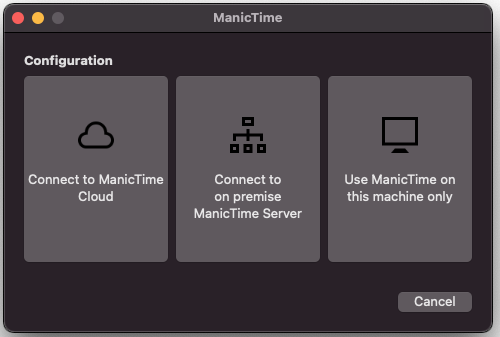
|
| Choose "Connect to ManicTime Cloud" |
ManicTime should now be configured. You can visit the web server by clicking on ManicTime icon and choose "Go to server".Mac
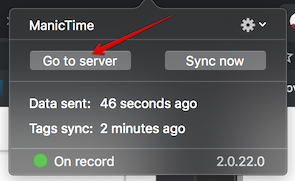
|
| Go to server |
On the server, you should now see data from Mac.
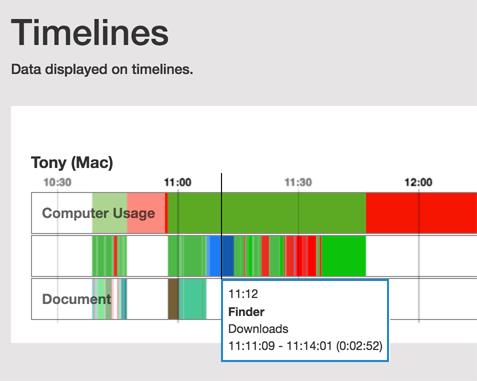
|
| Data on the server |
Connecting to ManicTime Server
First check that ManicTime Server is running and is accessible from the Mac device. Open a browser and navigate to ManicTime Server. If you can get to the server and everything looks OK, connect to the server from ManicTime for Mac.
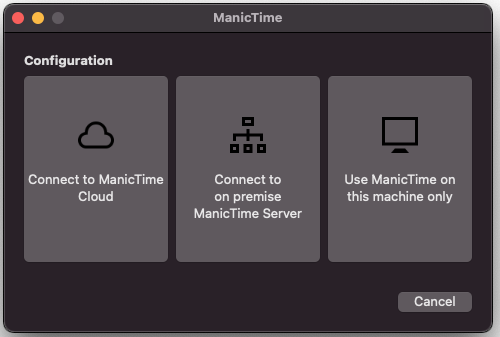
|
| Choose "Connect to on premise ManicTime Server" |
Click on "Connect to on premise ManicTime Server", then enter the IP and port information of ManicTime server.
Then enter your username and password (if server is using Windows authentication, then these are your Windows credentials, same as when you login to Windows).
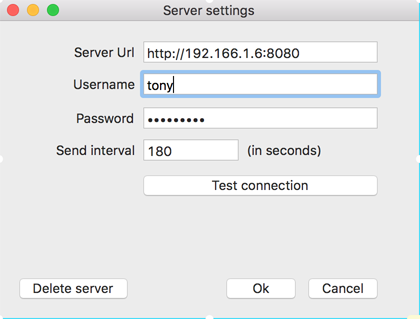
|
| Server connection window |
Then go to the ManicTime server, Administration, Connected devices. You should see Mac machine under connected devices. You should also see data coming from Mac on Timelines report.
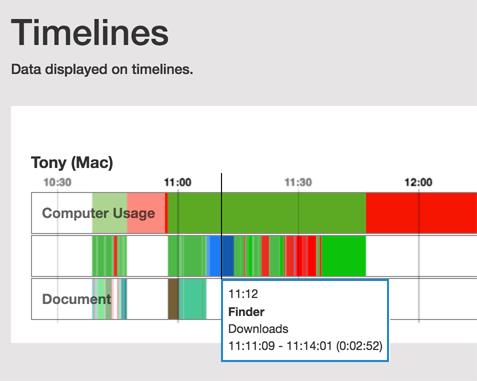
|
| View data to server |
If you do not see any data, click on Send now (in ManicTime icon menu).
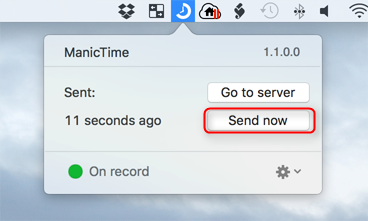
|
| Send data to server |
