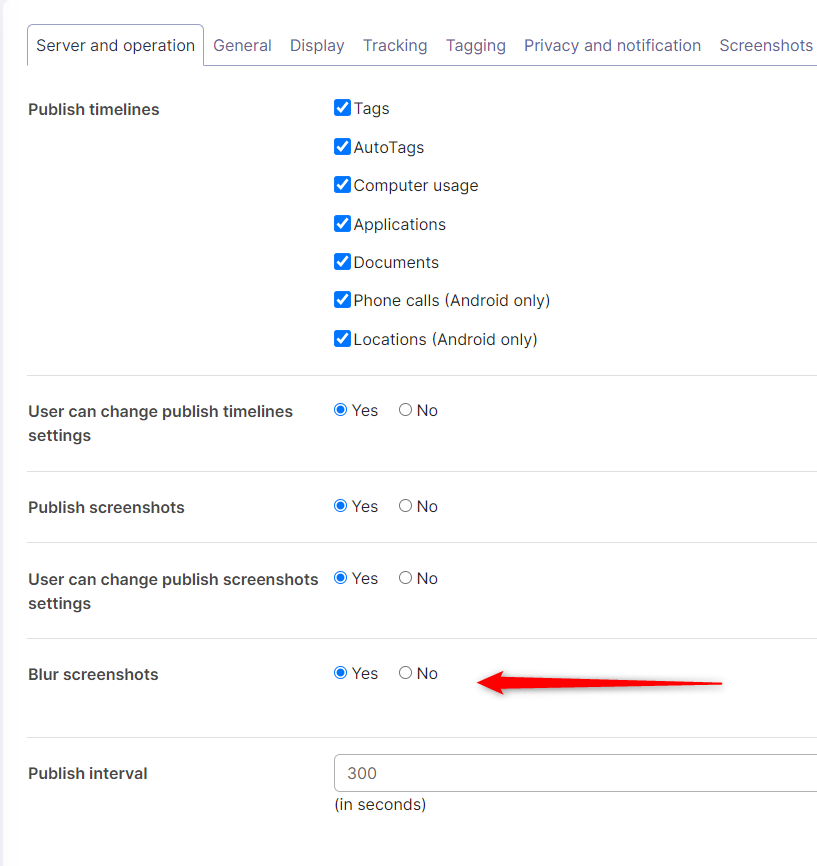After ManicTime client is connected to ManicTime Server, administrators can control clients from ManicTime Server. They can:
- change the license on all connected clients
- change settings on all connected clients
License (on-premise only)
When ManicTime Server is installed, Administrator is asked to choose either a Trial or enter ManicTime Pro license. This same license is then used by all connected clients.
License can later be updated at Administration -> License. When license is updated, it is sent to the clients when next synchronization occurs.
Managing client settings
To change client settings, go to Administration, Client settings and enable them.
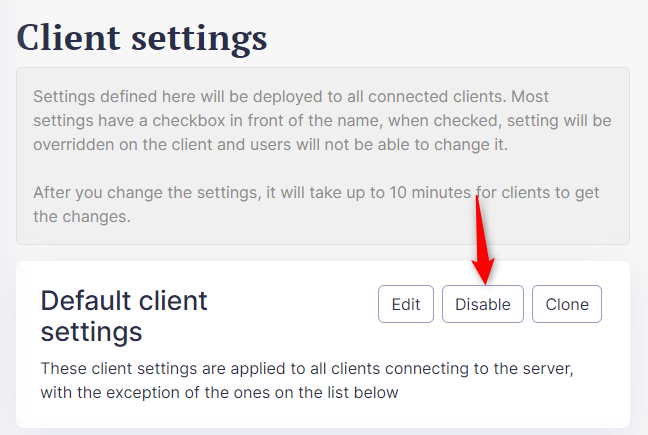
You can enable or disable client settings, which are applied to all users. If you do not enable client settings for all users, then whatever is set on the client by the user will be applied.
Then you can also create new client settings and apply them to specific users. First create new client settings, then assign them to specific users.
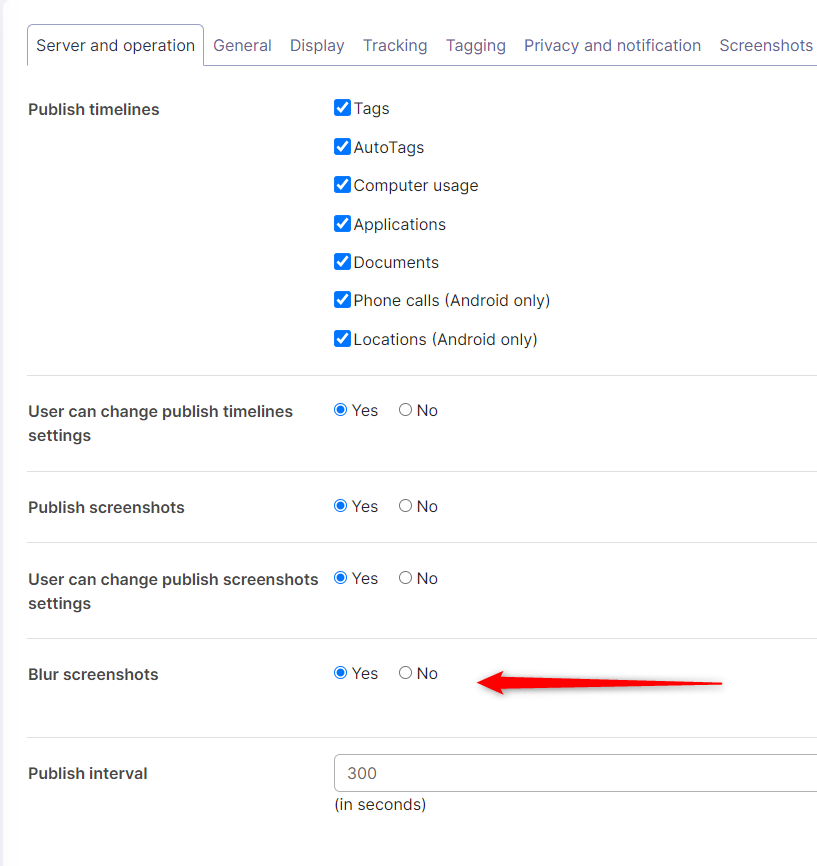
All settings have check-boxes before the name, you have to check the checkbox, then set the settings. Only settings with checked check-boxes will be sent to the client.
All other settings, which do not have check-boxes checked, can be changed by the user on the client.
Settings on the server:
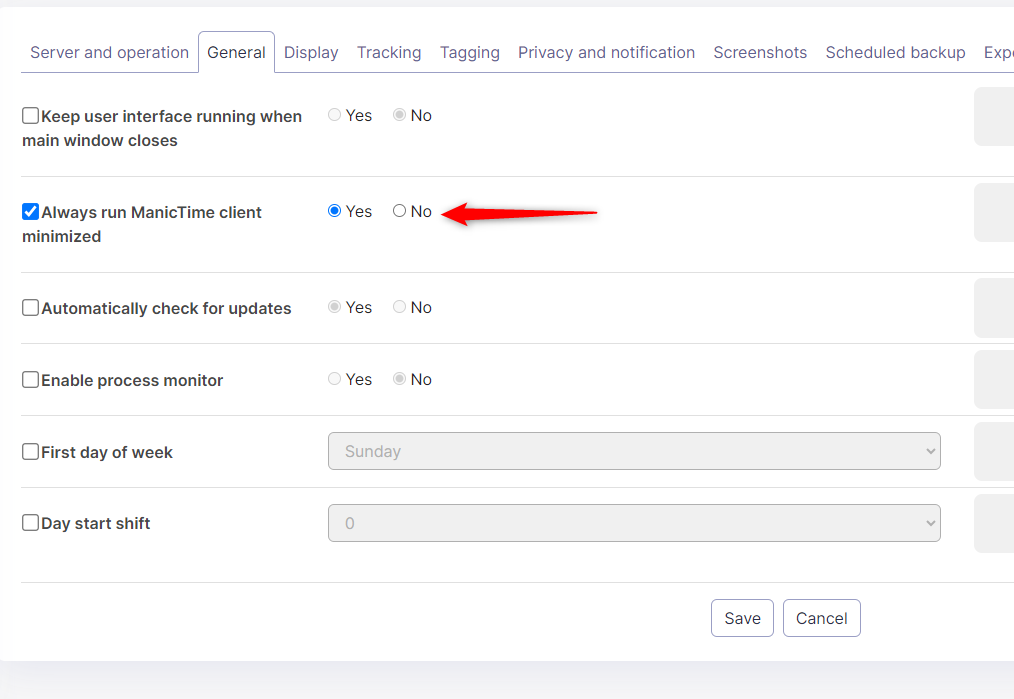
Settings on the client:
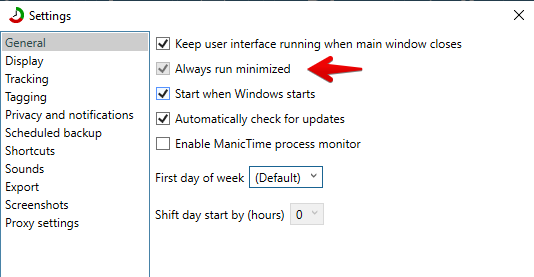
Blurred screenshots
You can also choose to have the screenshots on the server blurred. This does not blur screenshots on clients, they are blurred before they are sent to the server. The idea of blurred screenshot is that text is unreadable, but you still have a sense of what screenshot represents.
You can set up blurred screenshots for all or each user individually.