You can't use QuickBooks plugin, if you are hosting ManicTime Server yourself. The plugin is only available on ManicTime Cloud.
Creating initial connection to QuickBooks
Initial connection is needed to make a connection to QuickBooks. After initial connection is made, each user can then create a connection. To create initial connection to QuickBooks, an Administrator needs to go to Administration -> Connections -> Connection configuration. Click Configure and you will be redirected to QuickBooks login page. After a successful login you will be redirected to Connection settings.
Connection settings
- Authenticated user - specific user account that is used to authenticate and query data from QuickBooks. This user will be used to get all the data.
- Sync tags back to QuickBooks - If yes, tags are synced back to QuickBooks every 2 hours. You can also force a sync manually.
- Starting tags - Tags which will be preceding the tags from QuickBooks. This can help with distinguishing tags coming from QuickBooks.
Creating connection to QuickBooks
After initial connection is made, each user can then connect to QuickBooks.
Syncing time with QuickBooks
Please note that users must use tags that came from QuickBooks to successfully send tags back to QuickBooks.
This connection also has the ability to send tags back to QuickBooks as time entries. When user tags time with tags coming from QuickBooks, entries are automatically sent back to QuickBooks every 2 hours.
Administrator can force a sync by going to Administration -> Connections -> Connection configuration, then clicking Sync now on QuickBooks connection.
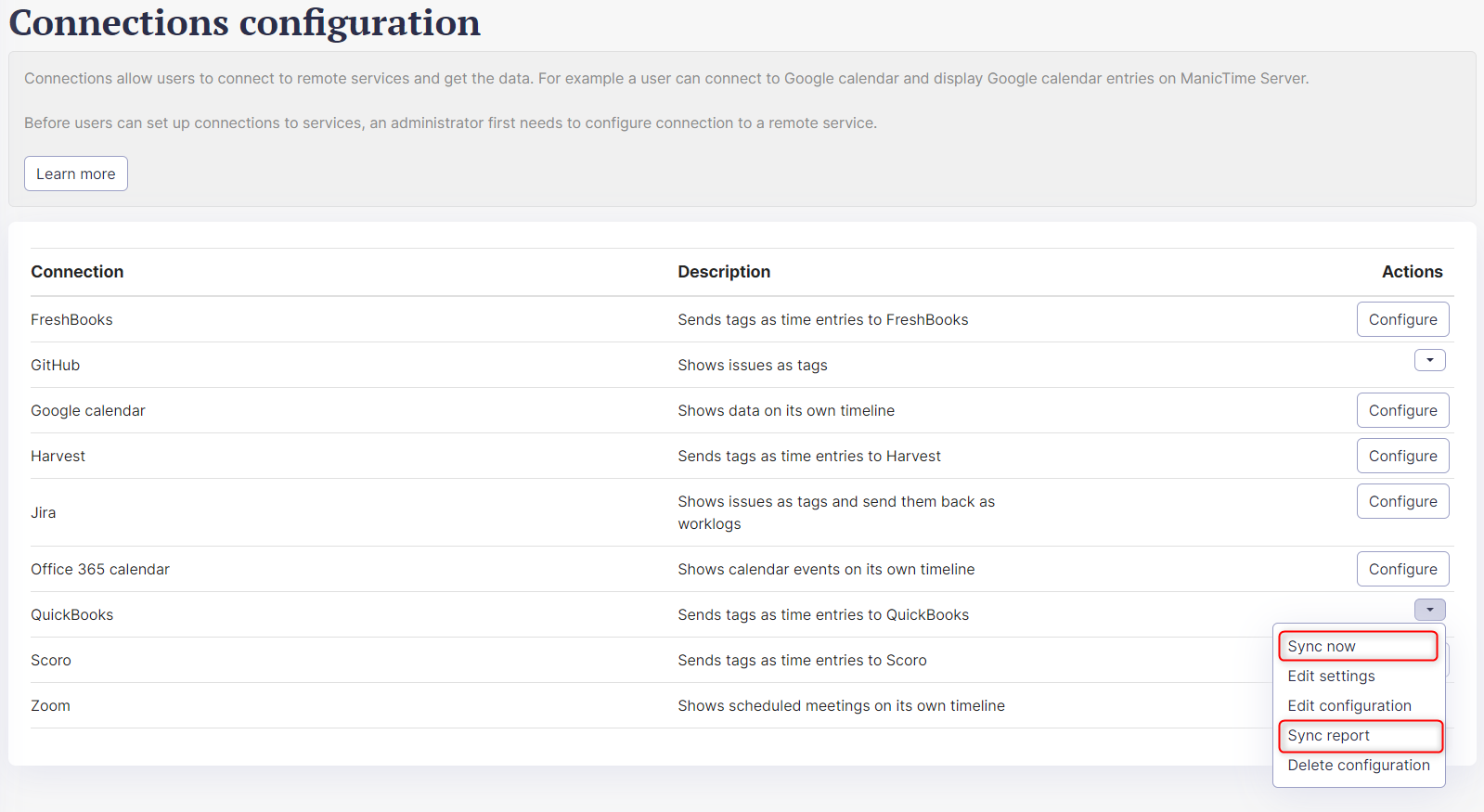 |
| Sync now and Sync reports buttons |
You can also see status of the synced tags, if you click Sync reports where you have a summary for every sync. If you click on it you have a detailed report for synced tags.
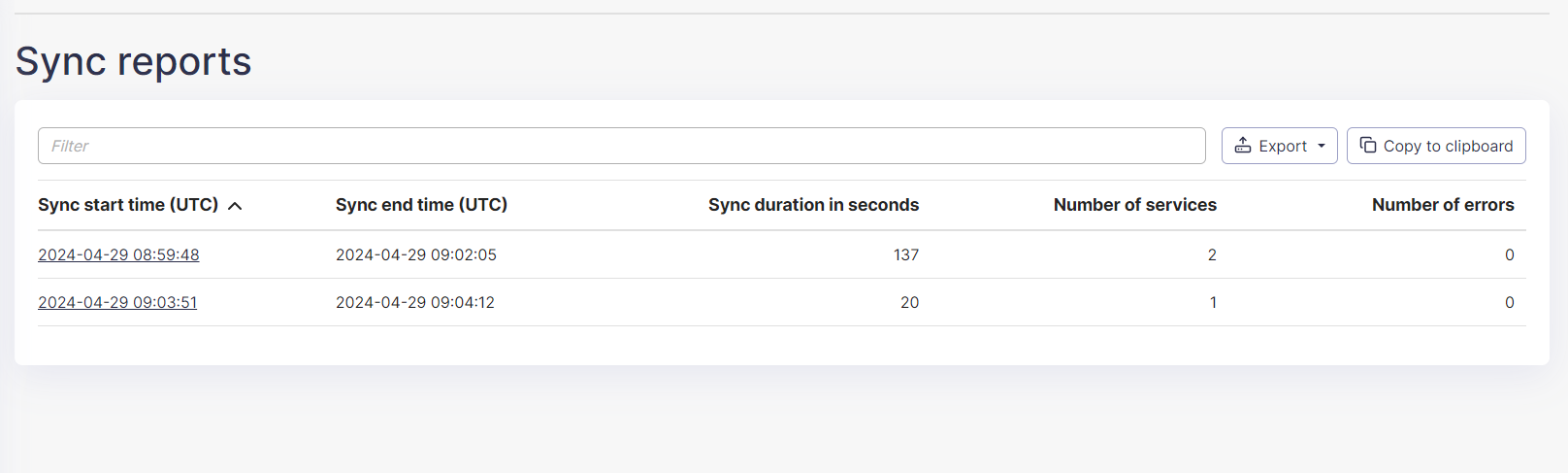 |
| Sync reports |
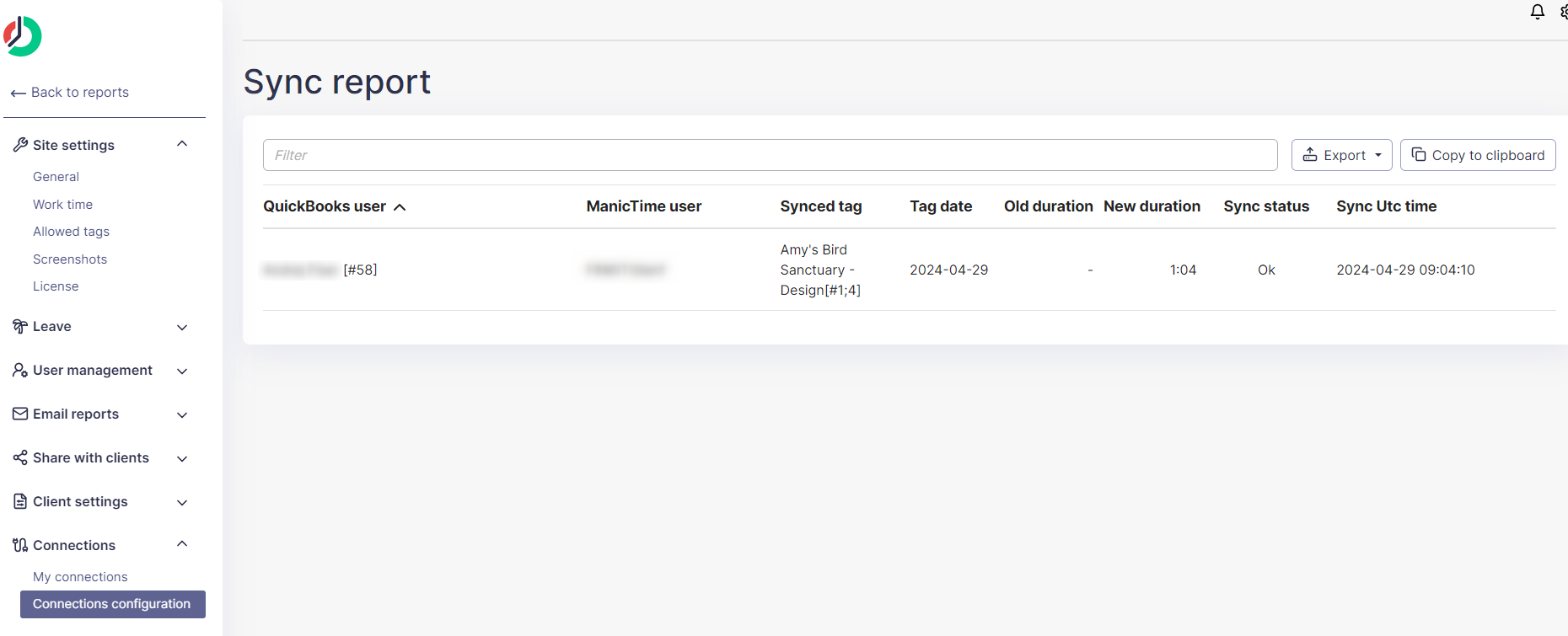 |
| Sync report |
