Delete data by time selection
- First make a time selection over the parts of data you wish to delete. In ManicTime you select time by dragging on the timelines.
- Right click on the selection and choose Delete.
- Choose on which timeline you would like to delete the data.
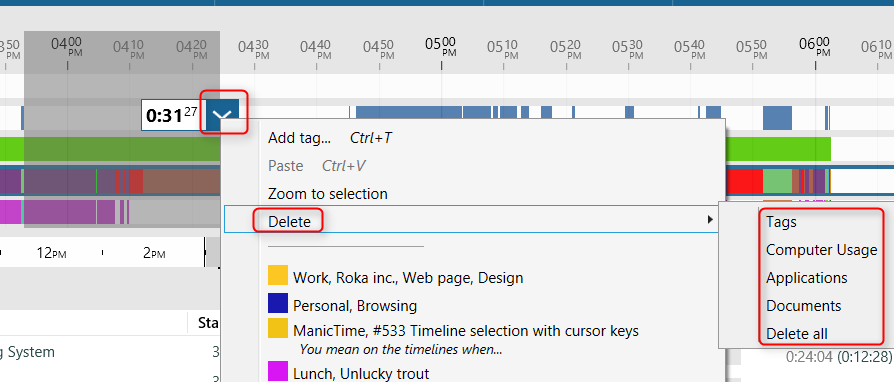
Delete data by filter
- Write a filter below to filter the data
- Click on one of the results in bottom right part (details)
- Type Ctrl-A to select all results
- Right click on one result, then choose Delete.

Use Advanced search to delete data for multiple days
You can write any query and then delete the data for multiple days.
- Open Advanced search (to the right of the filter field)
- Type the query, click Search
- Click Delete all button at the bottom
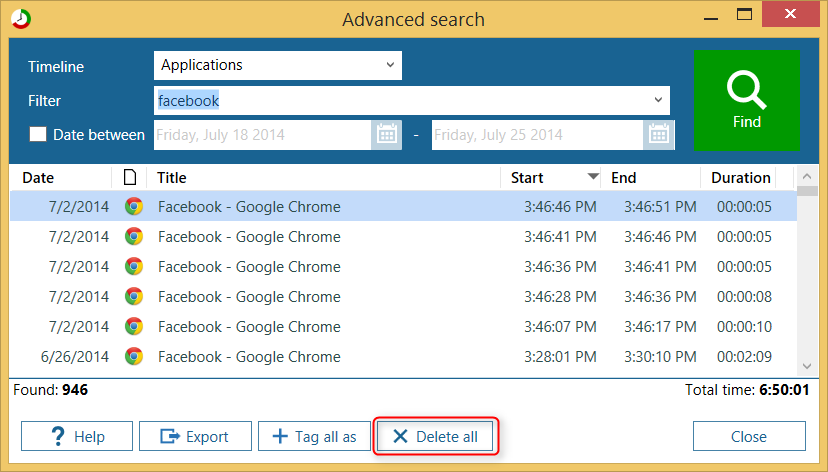
ManicTime stores data in timelines. If associated data is also on the documents timeline, you need to delete it there as well. On the above example I only deleted facebook data on Applications timeline, To get rid of all facebook data I would need to repeat the process on Documents timeline as well. In the dropdown at the top, choose Documents and run the query again.
Deleting database and starting fresh
You can also delete all the data by deleting the database.
- Open ManicTime. Go to Tools - Advanced - Open database folder. Keep explorer window open.
- Right click ManicTime icon in system tray, choose Exit.
- Switch to explorer and delete files ManicTimeCore.db and ManicTimeReports.db. Warning: once you delete the database, all data will be lost.
- Start ManicTime
Once ManicTime starts it will create a new database.
