Office 365 calendar connection shows your calendar events from Office 365 on its own timeline.
Only the user making a connection can see the data.
Setting up Office 365 calendar
If you go to Administration -> My connections just click the Connect button on the right side.
If you do not see Office 365 calendar there, then you will need to ask your administrator to set it up.
And if you are using ManicTime Cloud and do not see Office 365 calendar, please contact ManicTime Support and we will be happy to help you.
After the admins setup, you will see the Office 365 calendar appear under My connections.
When you click connect, you will be taken to a screen, where you need to authenticate with Microsoft.
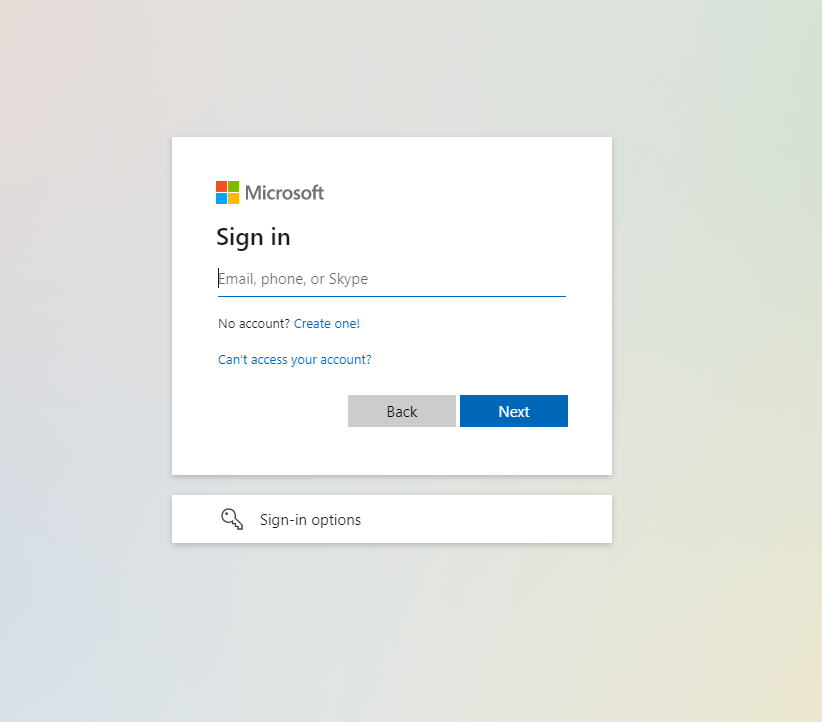 |
| Enter your Microsoft account email and password |
Then you will see a screen that says that the app is not verified. But no worries, just click continue, because your admins created the app and we are certain that you trust them.
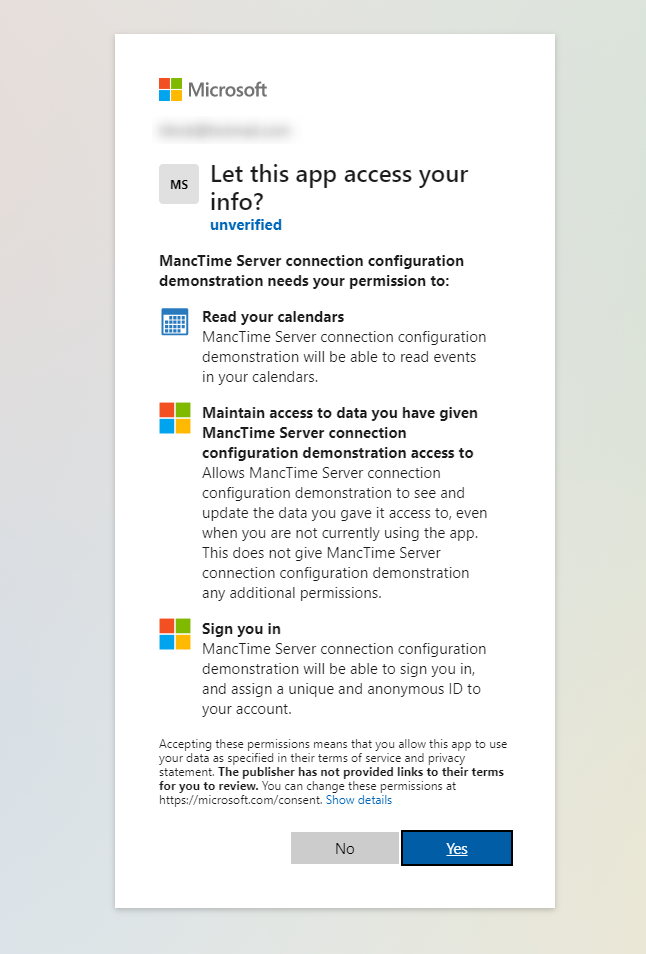 |
| Not verified screen |
You can now see your Office 365 calendar events on its own timeline. Just click the "timeline" after the plugin is set and it will take you directly to Office 365 calendar timeline. Or go back to reports and go to Tag time or the Timelines tab.
 |
| Data from Office 365 calendar displayed on ManicTime Server |
Deleting Office 365 calendar
To delete Office 365 calendar connection go to Administration -> "My connections" and click Remove next to Office 365 calendar. Another way to delete the connection is on the Administration -> "Connected devices" tab.
