Before users can make a connection to Scoro to get tasks, ManicTime Server needs to be connected to Scoro.
- To use Scoro plugin in ManicTime, you need to “Enable API” on Scoro. To do this you need to go to Settings, and then under Site settings click Integrations.
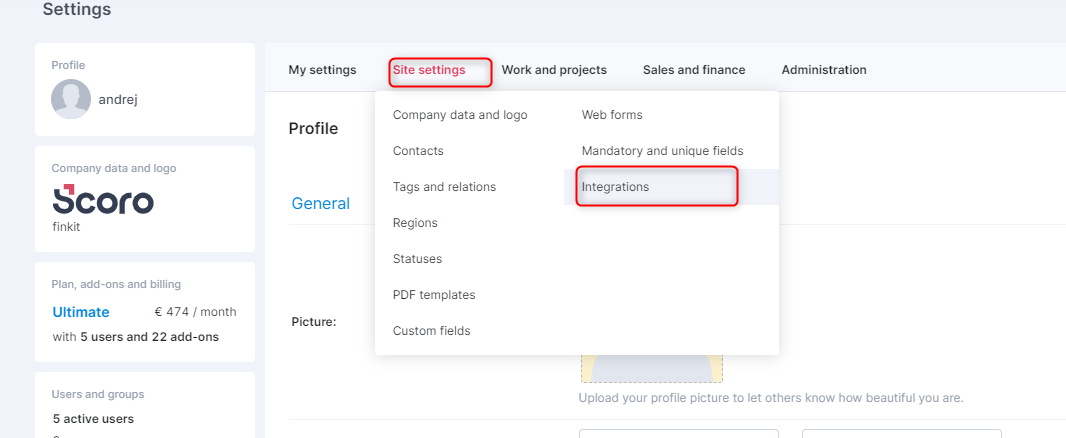
- Click Scoro API and follow their instructions.
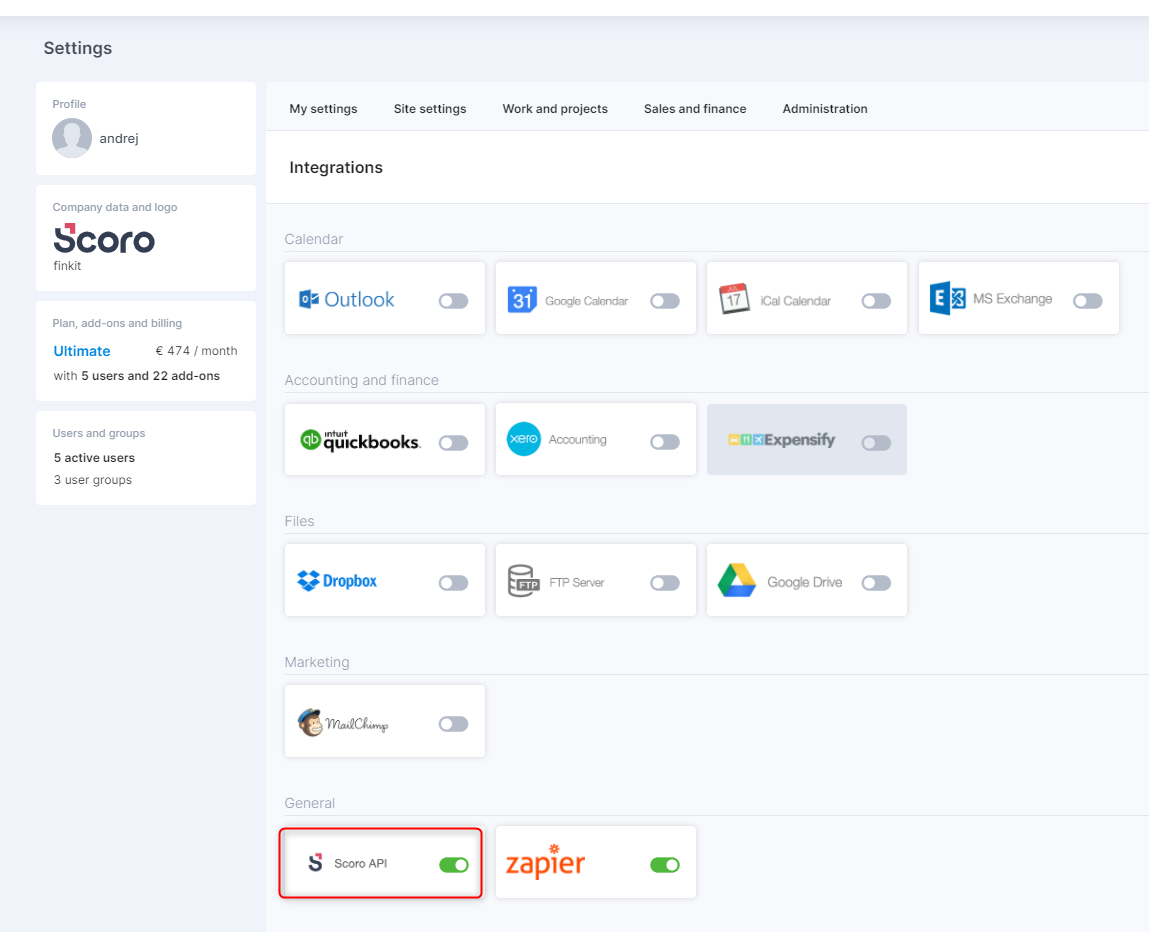
- Then, you need to fill out API key, Company account id and Subdomain. Subdomain can be found in your Scoro URL (https://.scoro.com) and Company account id or API key under Scoro API integration settings.
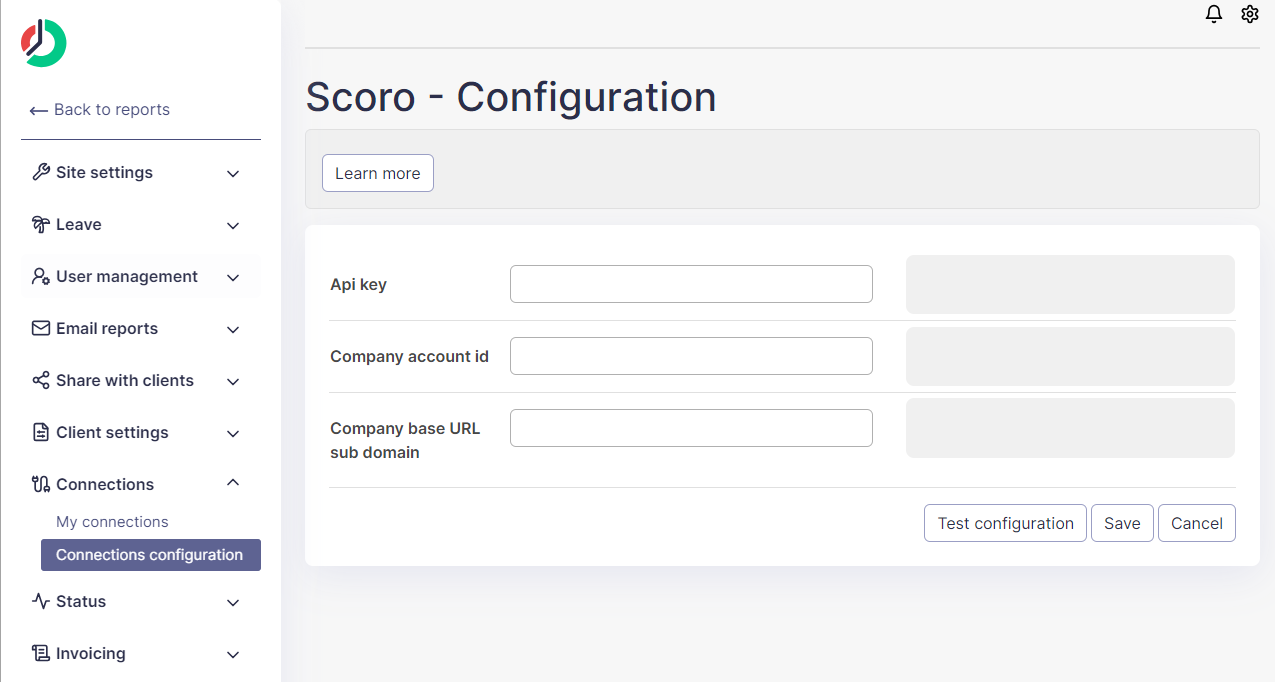 |
| Scoro configuration |
- Click "Test connection" to see if the connection is set properly, then save it.
Connection settings
In the Scoro configuration settings, you have the ability to control the visibility of tasks for users. You can set up various filters to determine which tasks a user can see. These filters can be based on task states (opened or completed), time frames (e.g., tasks completed in the last X days) and assignment to users.
Users then need to go to Administration -> My connections and authenticate with Scoro, and the tags should be visible in the add tag window.
Syncing time with Scoro
Please note that users must use tags that came from Scoro to successfully send tags back to Scoro.
This connection also has the ability to send tags back to Scoro as time entires. You can enable this feature in Connection settings. The user needs to use tags from Scoro and then they are automatically sent back to Scoro every 2 hours or you can send tags to Scoro manually, if you click the Sync now button. Tags are assigned to the Scoro user that corresponds to the ManicTime user who created the Scoro tag.
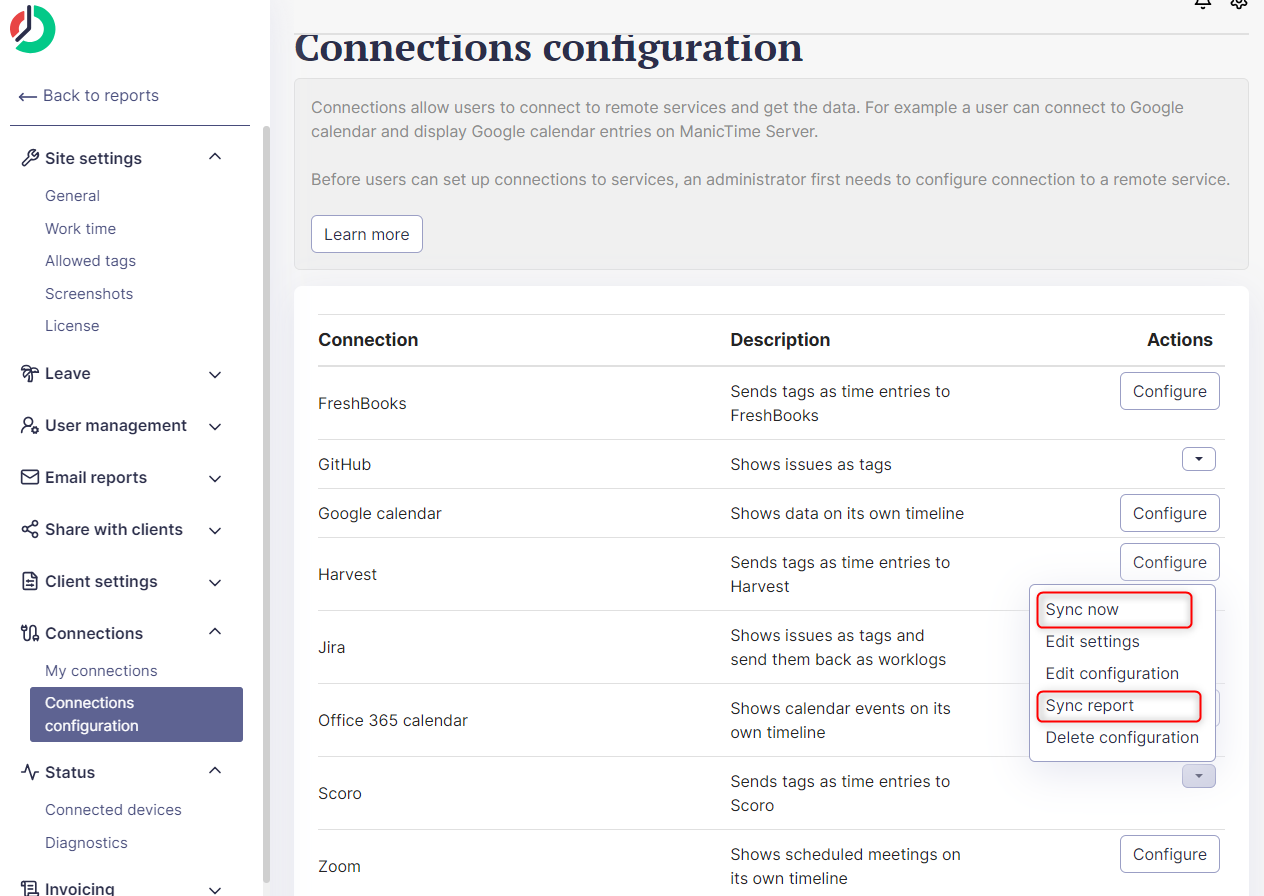 |
| Sync now and Sync reports buttons |
You can also see status of the synced tags, if you click Sync reports where you have a summary for every sync. If you click on it you have a detailed report for synced tags.
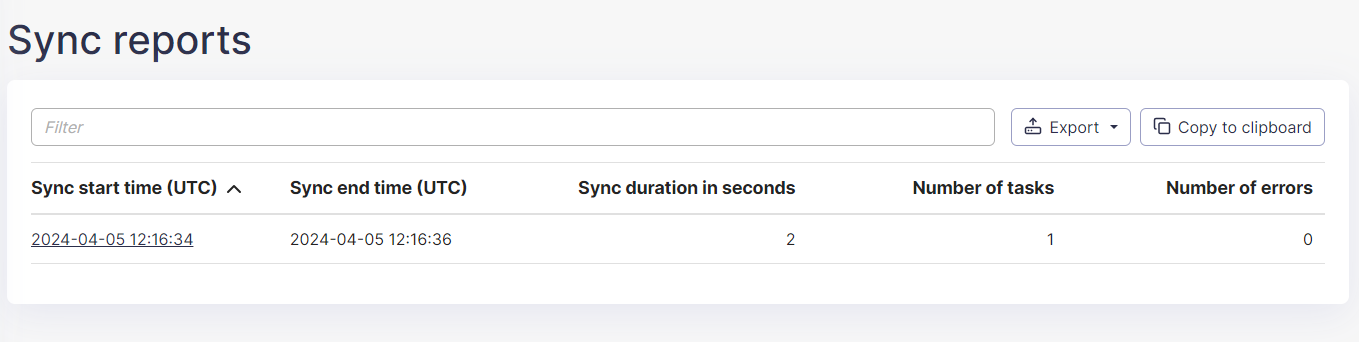 |
| Sync reports |
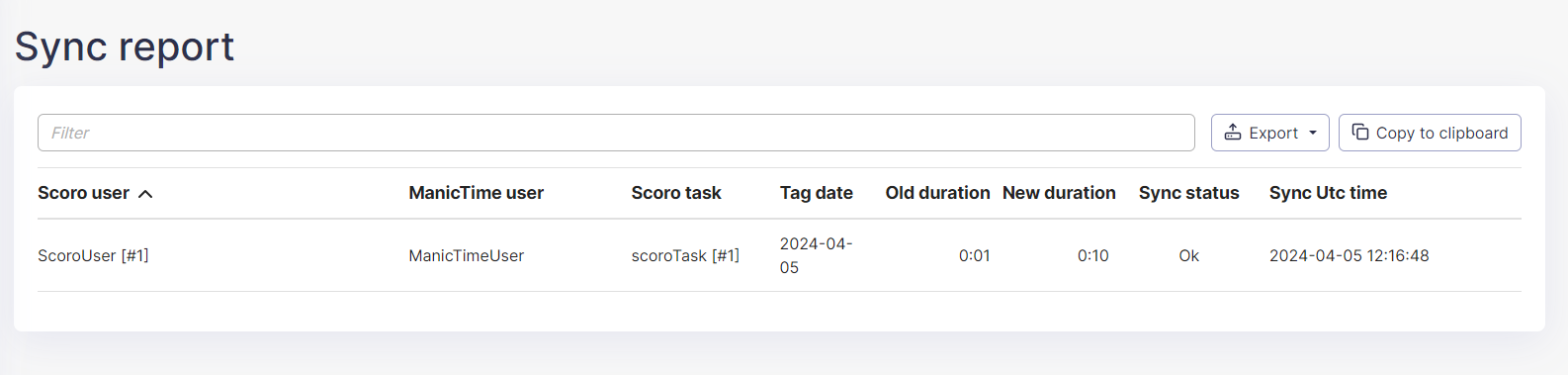 |
| Sync report |
