ManicTime Server users are the only choice if you are installing server on Linux. On Windows, choose this option, if the machine where you are installing server is a standalone server, not part of any domain. This is also a better option if you have a lot of Mac or Linux users.
If you chose ManicTime Server users during installation, you then have to create user accounts.
Creating users accounts
To add more users, go to Administration -> Users and click on Create user.
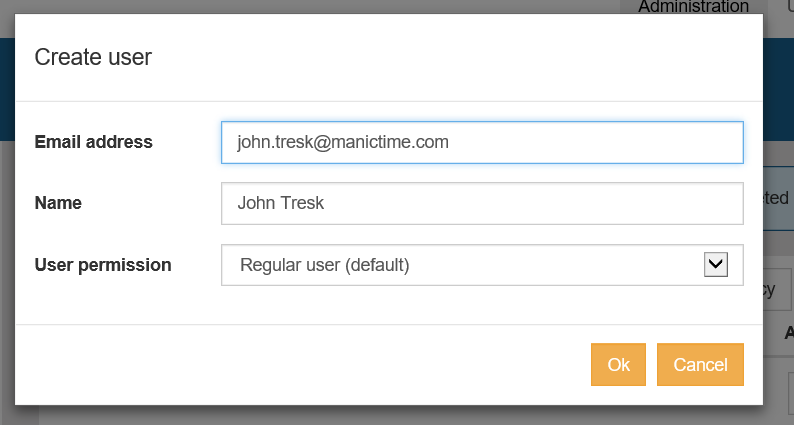
|
| Create native user |
When you create a user you get an activation link, which you can send to the user. Activation link allows the user to choose his/her own password and then use the account to login or send data with ManicTime.
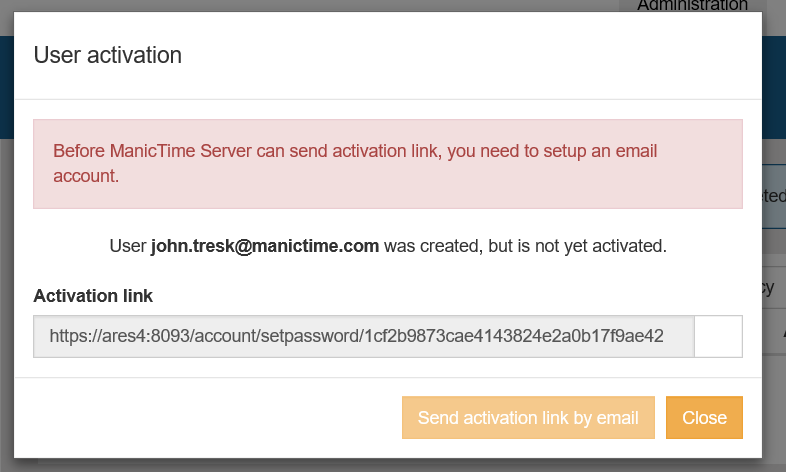
|
| Activation link |
You can also copy activation link and paste it into a browser window to set the password.
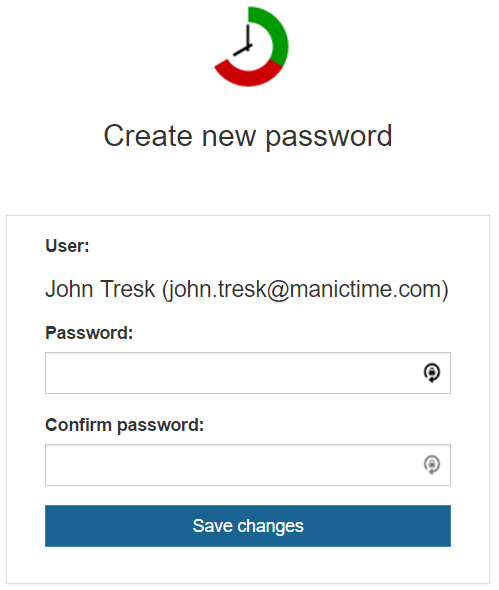
|
| Activation link - choose a password |
User can then use the same username and password to send data from ManicTime.
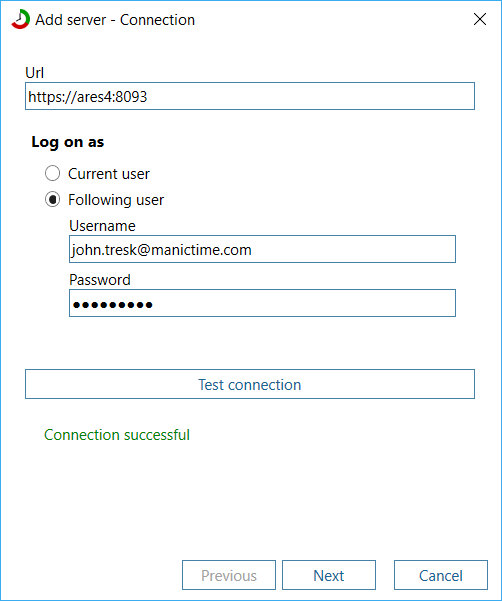
|
| Connect ManicTime with native user credentials |
In Administration -> Email you can setup an email account, which ManicTime Server uses to send emails. When account is correctly configured, you can also send activation links via email.
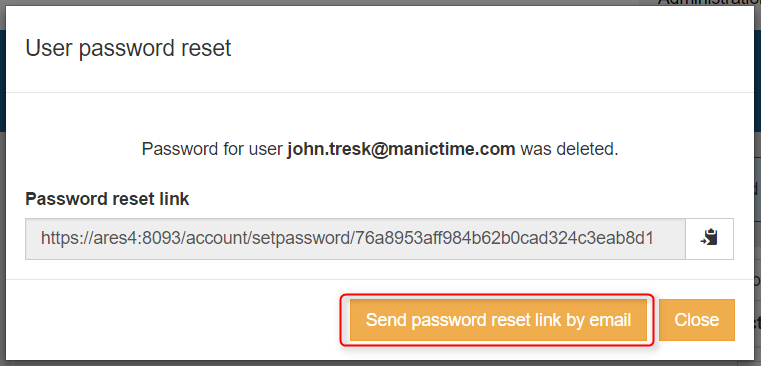
|
| Send activation and password reset links via email |
If you suspect an account has been compromised, go to Administration -> Users and click on Reset password next to a username. After you click Reset password, user will be logged out from all devices and he/she will need to choose another password, before he/she can use the account again.
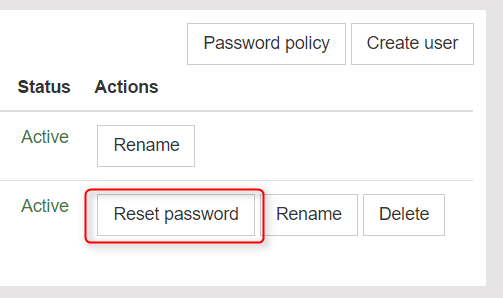
|
| Reset password |
Password policy
You can also choose a password policy for your users (Administration -> Users -> Password policy). By default password needs to be 8 chars long and contain at least 2 of these groups:
- lowercase letters
- uppercase letters
- special characters
- numbers
Sample passwords with default settings:
- 123 - Invalid (too short)
- sljkdflw - Invalid (only one group is used)
- 23984kjh - Valid
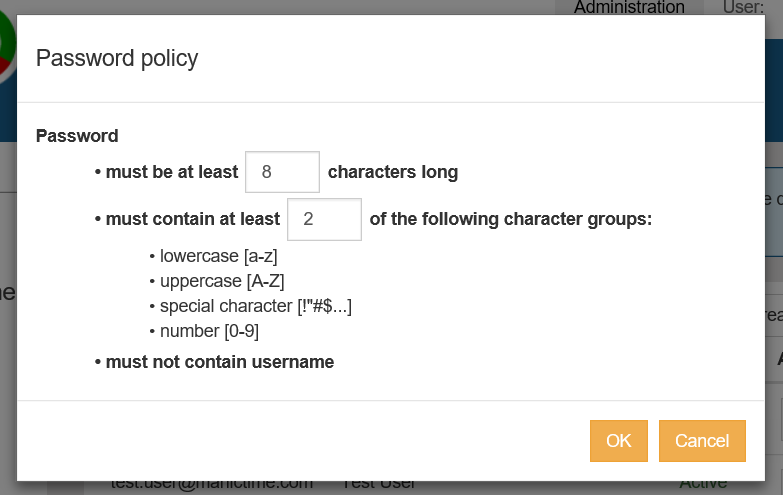
|
| Password policy |
