Scoro connection can show tasks from Scoro as tags. It can also send tags back to Scoro.
Setting up Scoro
To set up Scoro, Administrator must first connect ManicTime Server to Scoro.
Go to Administration -> My connections, then go to the Add connection dropdown on the right side and select Scoro. You can now see your Scoro tasks as tags in the Add tag window.
Tags from Scoro will look like
<starting tags>, Project, Task #task_id
<starting tags>, Task #task_id
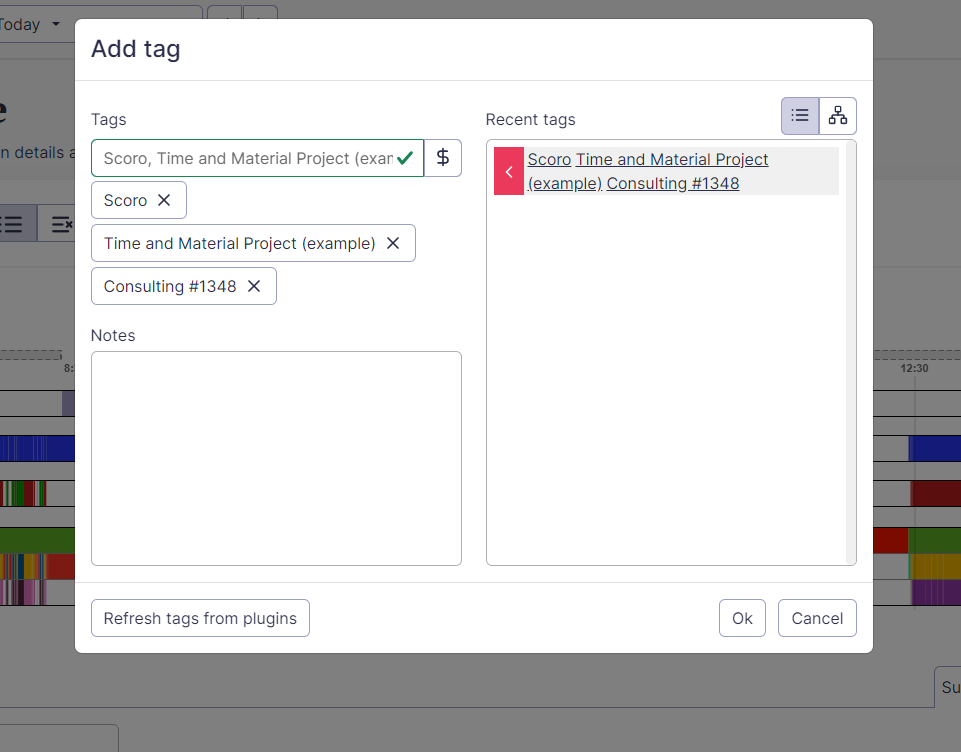 |
| Data from Scoro displayed as tags |
If you do not see Scoro there, then you will need to ask your administrator to set it up.
Sending tags back to Scoro
This connection can also send tags back to Scoro as time entries. It send tags automatically every 2 hours.
Please note that users must use tags that came from Scoro to successfully send tags back to Scoro.
ManicTime personal Cloud subscription
If you have subscription to ManicTime personal Cloud, you will need to configure connection to Scoro. How to do this you can find here. You can also see various filters to determine which tasks are transferred. These filters can be based on task states (open or completed), and time frames (e.g., tasks completed in the last X days). You can also send tags back to Scoro manually and see sync reports if tags were send successfully to Scoro.
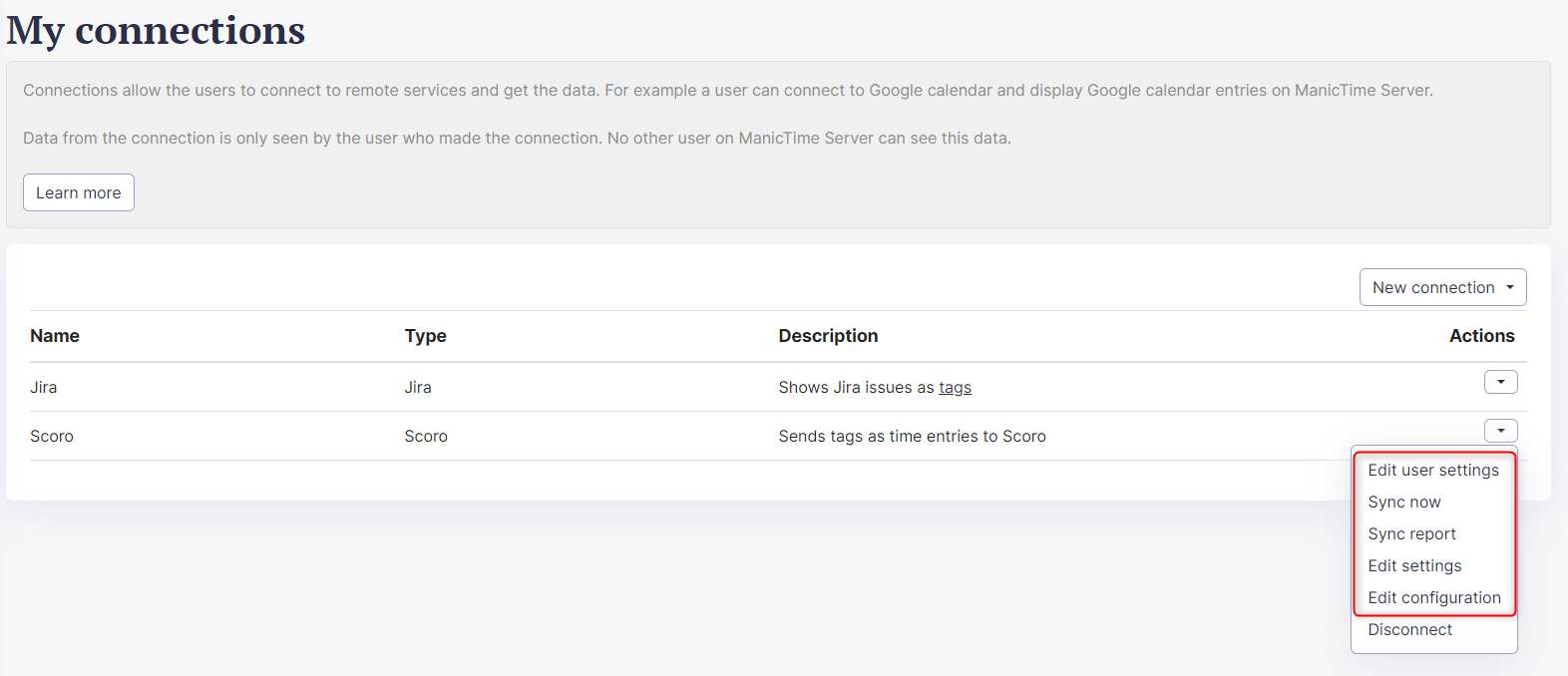 |
| Possible actions when connected |
Deleting Scoro
To delete Scoro connection go to Administration -> "My connections" and click disconnect next to Scoro.
