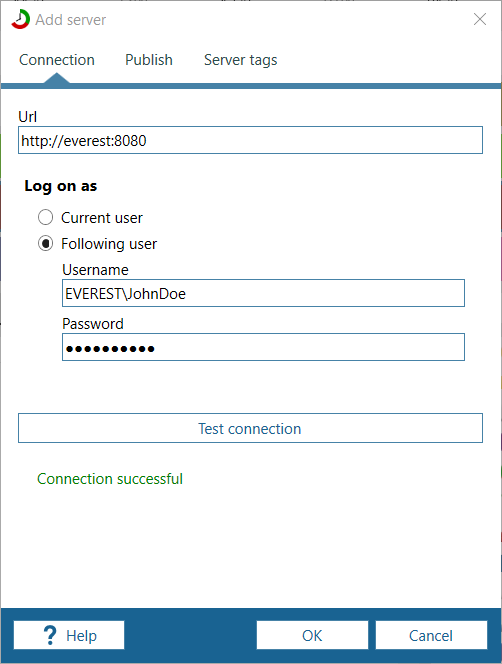When you are using Windows users, there are no users defined on ManicTime Server. ManicTime Server will just ask Windows if it knows the user and let him/her through. You can think of this users similarly to which users can logon to Windows, on which ManicTime Server is running. The user does not need to have logon privileges, but Windows machine needs to know about them. If you want to add users, you need to add them to Windows users, not ManicTime Sever.
Usually it is best to choose Windows users if your users are already a part of a domain. This way you don't have to do anything, Windows domain users will be able to access ManicTime Server automatically.
This option also allows you to use Group policy to deploy ManicTime across your organization. When a user visits the server with a browser, he/she can use Windows account credentials to log in.
Creating additional Windows users
There are cases when you need to create Windows users:
If users and server are not part of the same domain
For example, when you have an outside contractor, who does not have a username on your domain. Then you need to create a Windows username for this contractor.
If you want to anonymize the data
Sometimes you only care about machine usage and don't want to know which user the data belongs to. In this case, you would create one user, which all clients would use to send the data to the server.
How to create Windows user
- Go to Computer management (right click start menu, Computer management)
- Navigate to Local users and groups, Users.
- Right click on Users and choose New user
- Set user properties
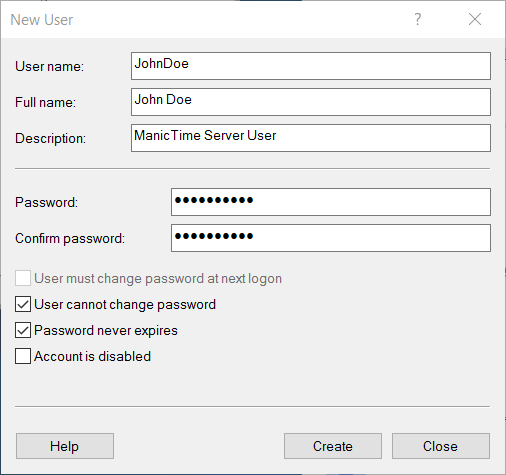
- Once you are done, right click on created user and choose Properties.
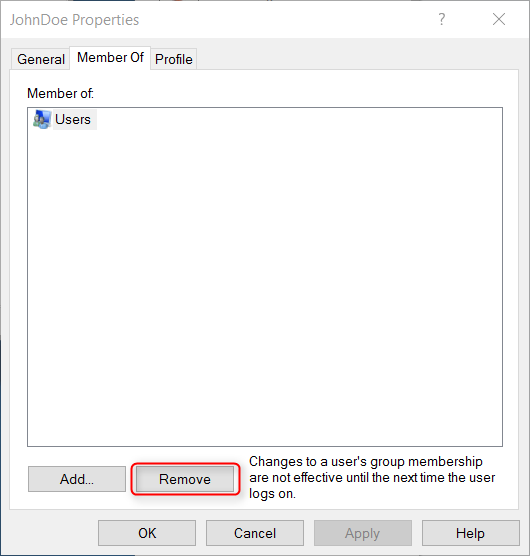
- On tab Member of, remove the user from all groups.
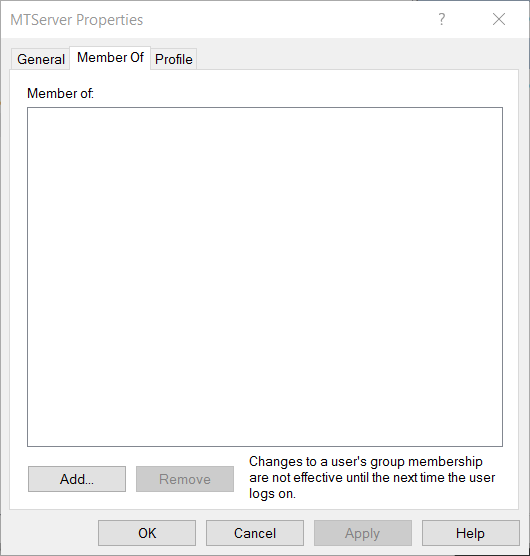
Sending data from ManicTime to ManicTime Server
- Open ManicTime, if you see Configuration screen, click on Connect to on premise ManicTime Server. If you do not see it, go to i icon in top right corner, then About, then Change license.
- Set URL, then choose Following user.
- Set username and password, under username you must enter domain name, so DOMAIN\username
- Test connection. If you get Unauthorized message, check username and password. If you get any other message, chances are this machine can't see the server. Open a browser and navigate to the server to check if it is visible.