Google calendar connection shows your calendar events from Google on its own timeline.
Only the user making a connection can see the data.
Setting up Google calendar
If you go to Administration -> My connections just click the Connect button on the right side.
If you do not see Google calendar there, then you will need to ask your administrator to set it up.
And if you are using ManicTime Cloud and do not see Google calendar, please contact ManicTime Support and we will be happy to help you.
After the admins setup, you will see the Google Calendar appear under My connections.
When you click connect, you will be taken to a screen, where you need to authenticate with Google.
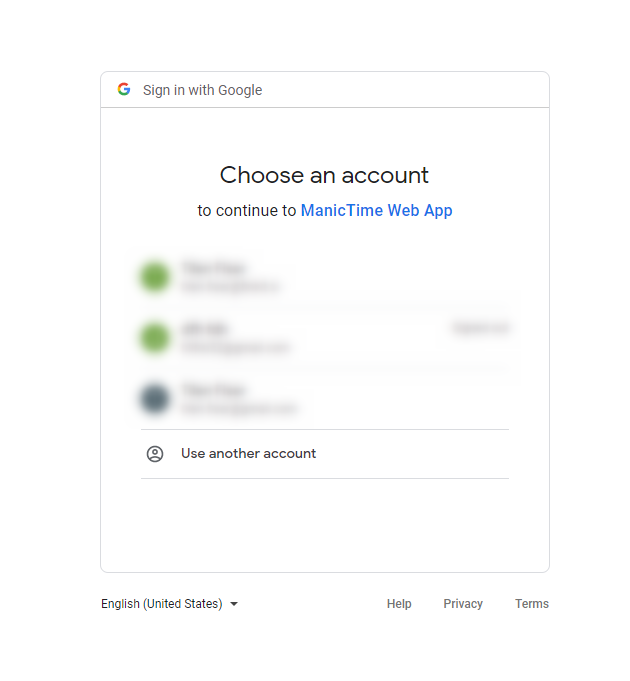 |
| Enter your Google account email and password |
Then you will see a screen that says that the app is not verified. But no worries, just click continue, because your admins created the app and we are certain that you trust them.
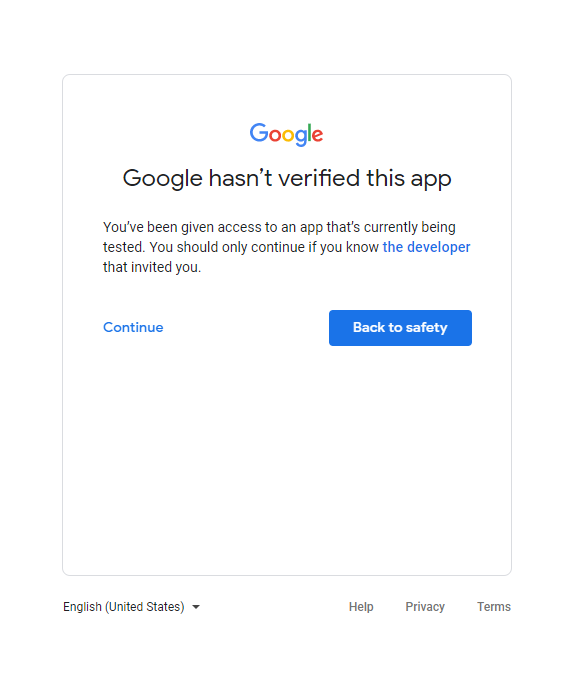 |
| Not verified screen |
On the next screen you just confirm that you allow access to your account.
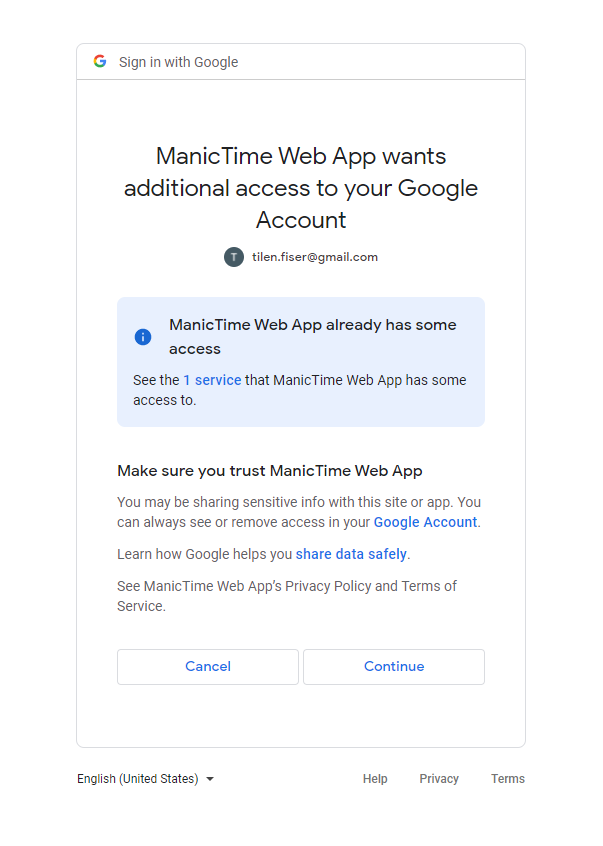 |
Next, select which calendars you want to see on the timeline and click save, and you will be taken back to the My connections screen. And that is all. You can always change which calendars you want to see if you go to Administration -> My connections and click Setting next to Google calendar.
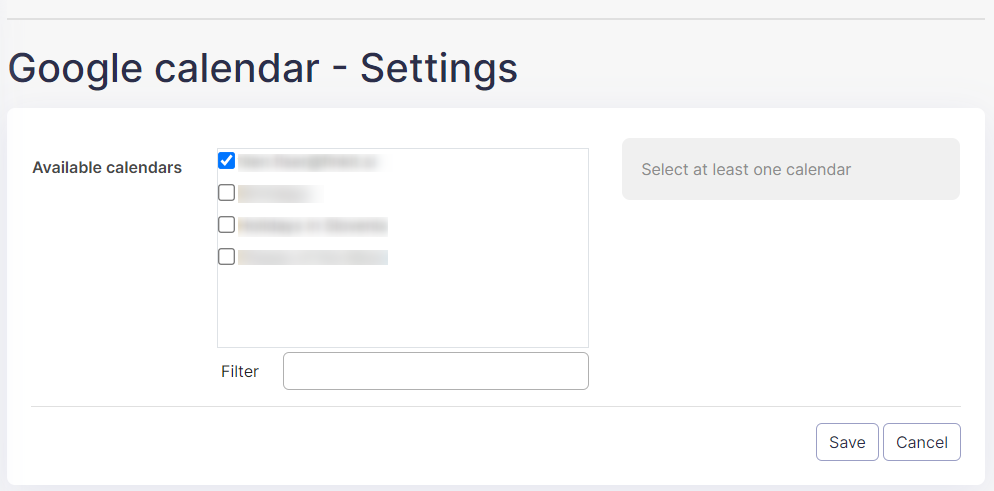 |
You can now see your Google calendar events on its own timeline. Just click the "timeline" after the plugin is set and it will take you directly to Google Calendar timeline. Or go back to reports and go to Tag time or the Timelines tab.
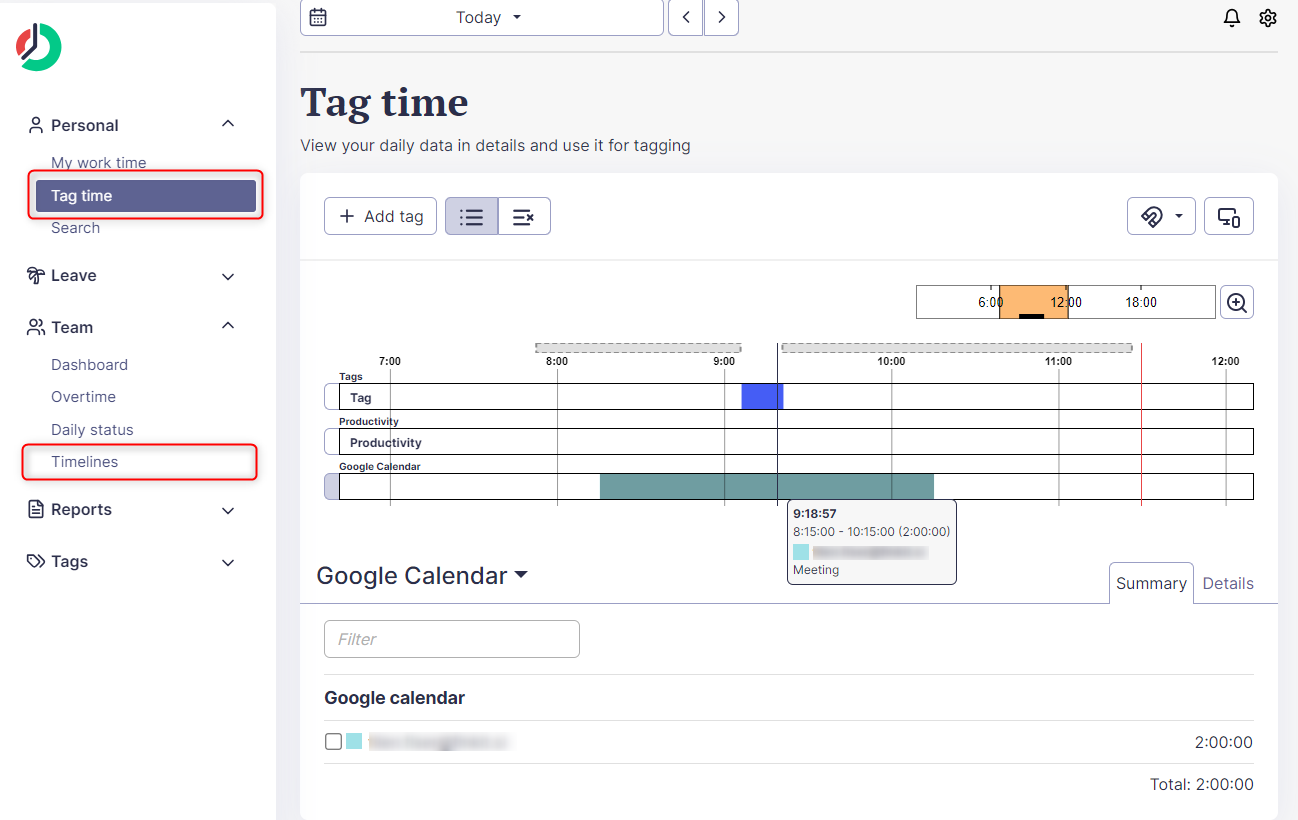 |
| Data from Google calendar displayed on ManicTime Server |
Deleting Google calendar
To delete Google calendar connection go to Administration -> "My connections" and click Remove next to Google calendar. Another way to delete the connection is on the Administration -> "Connected devices" tab.
