QuickBooks connection can show customers and services from QuickBooks as tags. It can also send tags back to QuickBooks.
Setting up QuickBooks
To set up QuickBooks, Administrator must first connect ManicTime cloud/server to QuickBooks.
Go to Administration -> Connections -> My connections, then go to the Add connection dropdown on the right side and select QuickBooks. Authenticate with QuickBooks and then you can see your QuickBooks customers and services as tags in the Add tag window.
Tags from QuickBooks will look like
<starting tags>, Customer, Service #customer_id;service_id
<starting tags>, Customer #customer_id
 |
| Data from QuickBooks displayed as tags |
If you do not see QuickBooks there, then you will need to ask your administrator to set it up.
Sync tag time entries back to QuickBooks
If connection is configured to send time entries back to QuickBooks, they are synced automatically every 2 hours.
Forcing a sync
On personal cloud subscription you can force a sync by going to Administration -> Connections -> My connections.
On cloud for organizations or on ManicTime Server, an administrator can force a sync on Administration -> Connections -> Connection configuration.
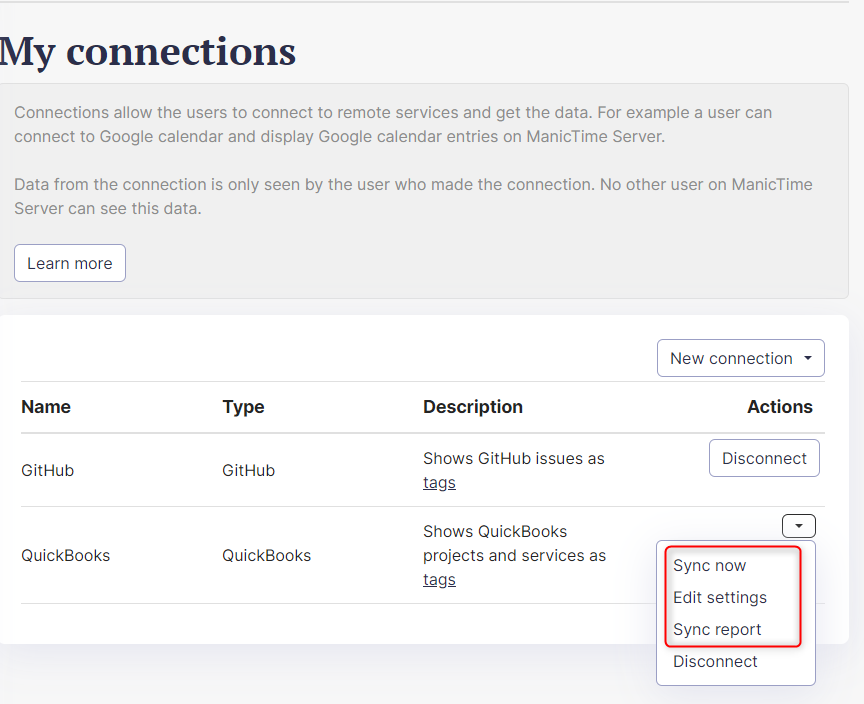 |
| Personal cloud - My connections options |
Disconnect QuickBooks connection
To disconnect QuickBooks connection go to Administration -> "My connections" and click Disconnect next to QuickBooks.
